(二)File Screen:檔案監控(針對特定檔案)
(三)Report:報表
開始安裝FRSM
在File Services – Add Role Services
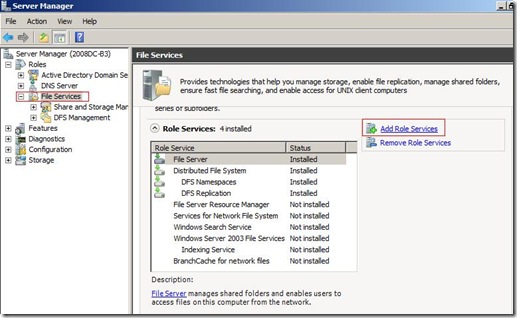
選擇 File Server Resource Manager

這邊的話,如果有幾個槽就勾選幾個槽,現在我們只有一個就勾這個吧

報表存放的位置

按Install

安裝完之後就會出現在程式集裡了,接著打開FSRM

現在要新建檔案資料夾,並限制50MB存取容量
在Quota Template (右鍵)- Create Quota Template

Template name:50MB Hard
Space limit:50MB
Notfication thresholds – Add – Report – 選 Quota Usage


出現剛剛設定完的資料,50MB Hard

先在C槽建一個DOC的資料夾
Quotas 右鍵
Quota path:C:\\DOC
Derive properties From this quota template(recommended) 選50MB Hard

設定為會出現如下圖

將超過50MB的檔案丟進VOC資料夾,會出現下面這個訊號,超過50MB就存不進去了
所以只能按Cancel取消

但是原本COPY過去的檔案,尚未在50MB外的都有存取進去。

NTFS的設定

限制人員的部份

File Screening Management 做限定某些檔案不能存取的設定
File Groups – Create Group Properties
File Group name:Adobe File
Files to include:*.pdf

會出現在下面這個地方
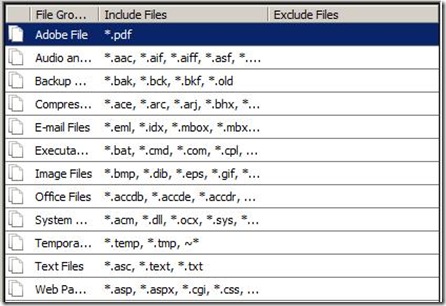
File Screen Templates
Template name:Block PDF File
Screening type:Active screening(要選擇這個,不然無法限制)
Select file groups to block:Adobe File

Report – File Screening Audit

一樣會出現在下面的條件中

接著我們丟一個PDF檔案進去,被限制住了,這樣就代表設定成功

報表:
Storage Reports Managment 選擇: File Screening Audit ,Files by File Group ,Quota Usage
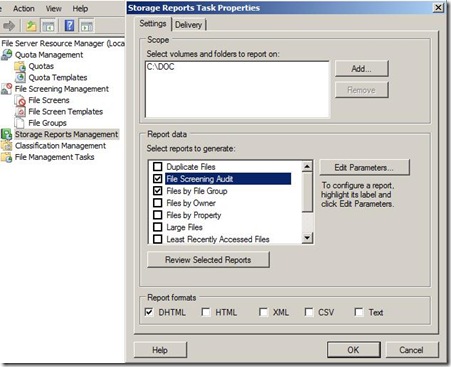
勾File Screening Audit
Parameters :1

File by File Group 勾選Adobe File

Quota Usage 選3%


這樣就會一次出現三份報表出來。

報表存放的路徑

VPN

VPN = 虛擬私人網路,主要是建立一個加密性通道,連接外部用戶端與公司內部網路。
連線協定:
(一)PPP:point to point protocol
VPN協定:
(一)PPTP:最基本的通道協定(使用PPP加密)
(二)L2TP:第二層通道協定(使用IPSEC加密)
(三)SSTP:安全Socket 協定(使用SSL加密)
沒有留言:
張貼留言